|
Let's face it, If you are looking
for realism in your
interface or graphic, it can't be perfect and scratch-free. You've got to
rough it up a little to give it that realistic
look.

Each
arrow is pointing to an area purposely damaged, giving it that realistic
effect.
Use the "Add Grain" brush from the photo Icon.
To get to the photo icon go to "window's" then to "shortcut to new
brushes"
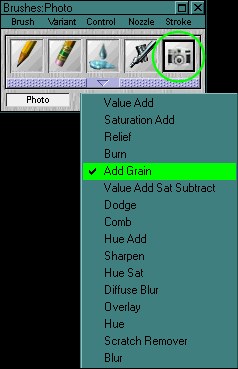

That's the paper (texture) I'm going to use. Most programs
provide this texture.
Remember to choose spots where the damage will
not interfere or take attention away from the image. Good places to add
rust are usually edges and around
screws.
|